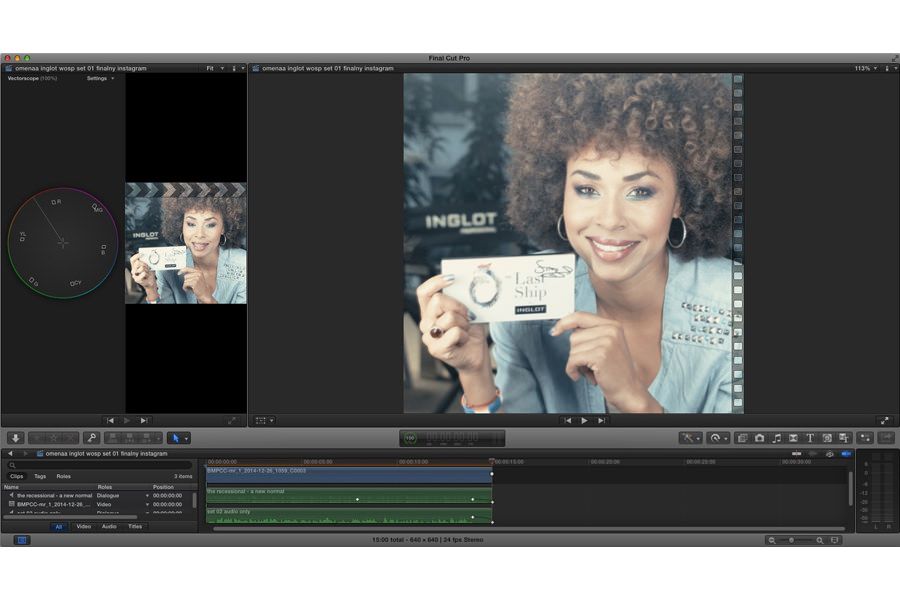
posting not phone-made video on Instagram
Generally sound simple. Shot on the phone, start up Instagram, choose video, publish.
However if you have video shot on the real camera, post processed on the computer it’s not that simple.
First – the limits on the Instagram’s side (see the Insgragram page about it):
- 640×640 px. Yes, it’s square. So crop your video or try to live with the strips above and below. Generally – prepare square video.
- 15 seconds. Crop it with precision, otherwise you have to do it later with Instagram which can be frustrating if you want to do it precisely
- framerate should not be above 29,97 but this is my guess (24fps works, 29,96fps works also).
- encoding – I use H.264 for iOS devices (actually FCPX preset) but with best quality settings.
Once we have the file (usually it’s about 2-5 MB), we have to put it on the phone. I have tried to upload with desktop apps but without success, so it’s faster to follow this:
1) upload video to phone by any sync method you have available then pass to point 3. The video will be in Camera Roll (on the iOS devices like iPhone).
– for iOS – you can use iTunes and sync works also by wifi, not only by cable connection.
2) use cloud storage (like Dropbox) to get access to video file.
– upload video to the cloud service (let’s say Dropbox)
– either login to mobile app Dropbox on the phone (both iOS and Android free versions are available) either send link to the phone to access the file
– for iOS devices – you need to have account on the Dropbox service to access file as they cannot just download the files from internet.
– when sharing the link not to yourself – there is option to save to Dropbox (that’s why you need Dropbox account).
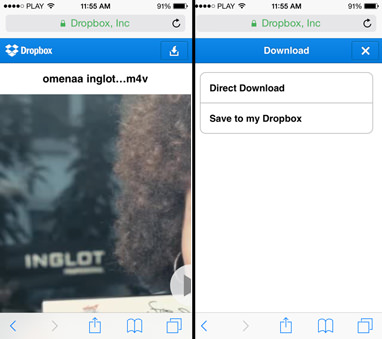
– on iOS devices – once you have the file in own Dropbox – you can share it to Camera Roll (bottom icons -> first button on the left, then “Save Video” 2nd button on the left from bottom row) . If you get message box telling that “this video may be not compatible with this device” won’t worry until it plays correctly after landing in Camera Roll.
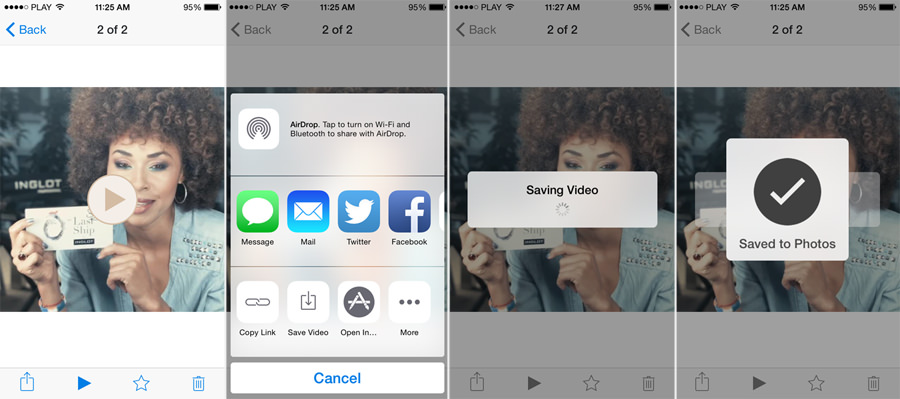
3) open Instagram app. Choose the video from the library (Camera Roll on the iOS devices). You do not need to crop, you do not need to cut (unless you have it longer then 15 seconds), just preview whole video (check if there is no sound drop or any speed problem with the sound and video), then – just post 🙂
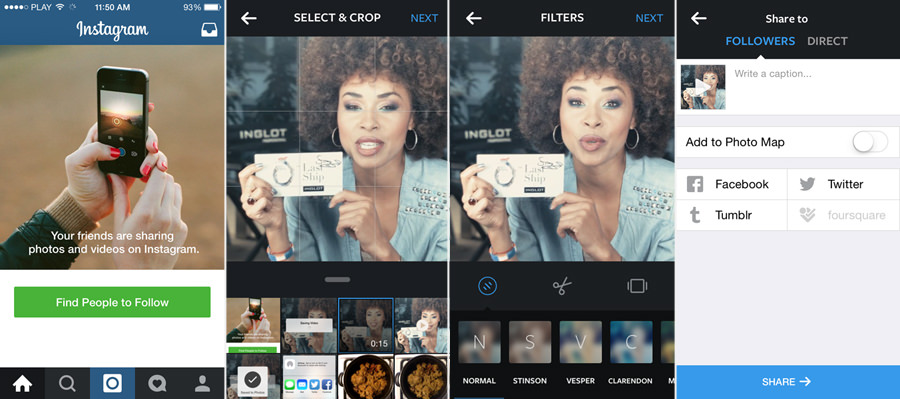
I will cover how to work with Final Cut Pro X and custom video sizes in the future.


